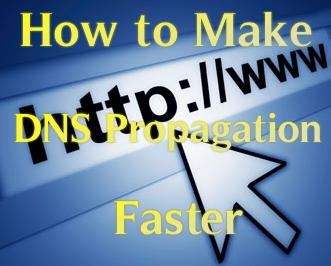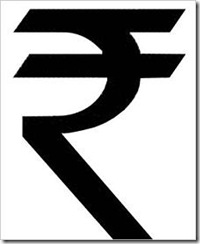Many a times my friends asked me How to brand windows to your name or similar to this like adding their Name their or customizing it. So today i m focusing on it today and going to tell you about it , but today tricks will only work on Windows XP, for Windows Vista or Windows 7 their are tools available on the Internet so you can use it for doing it for making changes Just Follow the Simple steps that will simply let you do the changes without any hazel.
Tag: windows
Certain Websites are Slow in Vista
 Hi to all today i m going to tell you a solution to a problem of windows vista that In windows Vista Certain Sites Load Slowly.When you sit on your Computer having windows vista and you find that their are some websites that load slowly. but those websites used to Load quickly in windows XP then whats the problem ? its Windows Vista. According to One of the Articles from Microsoft tells that this Problem is caused due to RFC 1323 compliance. So now today i m going to tell how to fix it, As myself use windows vista in my Laptop but i want to change to Windows 7 :(
Hi to all today i m going to tell you a solution to a problem of windows vista that In windows Vista Certain Sites Load Slowly.When you sit on your Computer having windows vista and you find that their are some websites that load slowly. but those websites used to Load quickly in windows XP then whats the problem ? its Windows Vista. According to One of the Articles from Microsoft tells that this Problem is caused due to RFC 1323 compliance. So now today i m going to tell how to fix it, As myself use windows vista in my Laptop but i want to change to Windows 7 :(
So lets start :
- Click on Start Button
- Then in Search for “cmd” (without Quotes)[CMD means Command Prompt]
- Then Right Click Command Prompt and select Run as Administrator
- A Confirmatory Box will Open press their Continue
- The Command Prompt will be Opened now,Type In it :
netsh interface tcp set global autotuninglevel=highlyrestricted
- If you want to put it back to the default setting, type:
netsh interface tcp set global autotuninglevel=normal
This will set the autotuninglevel to “Allow the receive window to grow beyond its default value, but do so very conservatively.”
Note : Another Possible Setting is to disable Autotunning Completely to do so type this code :
netsh int tcp set global autotuninglevel=disable
If still not this helps you , you should try to update your routers Firmware to do so theirs one Tutorial about this at chip.in
Hope you people like this if you have any problem then just Leave a comment and i will come to back to help you :D
How to Make DNS Propagation Faster
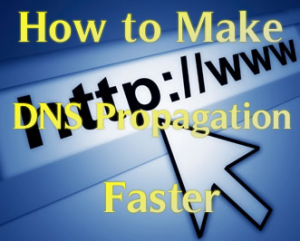 Today Now i m Going to tell you have to Make the DNS (Domain Name System) Propagation Faster. DNS stands for Domain Name System. According to Wikipedia DNS (Domain Name System) Means:
Today Now i m Going to tell you have to Make the DNS (Domain Name System) Propagation Faster. DNS stands for Domain Name System. According to Wikipedia DNS (Domain Name System) Means:
The Domain Name System (DNS) is a hierarchical naming system built on a distributed database for computers, services, or any resource connected to the Internet or a private network. It associates various information with domain names assigned to each of the participating entities. Most importantly, it translates domain names meaningful to humans into the numerical identifiers associated with networking equipment for the purpose of locating and addressing these devices worldwide.
When migrating web host to a different hosting service’s server or modifying the server’s IP address, the most important consideration to guarantee to retain availability of the websites hosted on the server, minimize the downtime of the web sites, avoid strange troubles such as emails get delivered to either server randomly, or surfing at old server, is how fast DNS (Domain Name System) will be able to read or resolve hostname or domain name into your new IP address, rather than the old IP address. Unluckily, webmasters have limited ability to control or override the DNS propagation process. However, there are still a few tips, tricks and workarounds that guarantee DNS cache will refresh the new IP addresses as soon as possible.
Now a days DNS propagation is already faster but we cannot see any changes because our system keeps the cache of the DNS instead of always finding it by connecting to the servers so here’s a Tricks
Just Follow the Steps :
- First Go To Start and then go to Run
- In Run type ” cmd ” (Without Quotes). and press Enter
- If you are using Windows Vista or Windows 7 then Start Command Prompt in Administrator Mode
- Then Just type this Command “ipconfig/flushdns” (without Quotes) and Press Enter
- Now DNS cache’s are Cleaned and your work is done
Now i guess it will help you for your site. if you like it then do share and comment
Installing Indian Rupee Symbol
I know its quit late to tell you about this but still many people don’t know about this About “Installing Indian Rupee Symbol” . As our older keyboard supports signs like Dollar ( $ ) , Euro ( € ) , Pound ( £ ) , Yen ( ¥ ) and many more. but it will take some time including it in the day to day life and computers , So Mangalore’s Foradian Technologies they made an Rupee font . This Font is true type font and is unicode that is accepted very were so its easy but one problem that the font is need to be installed in your PC or in the PC were the other person will be watching
Preview of Indian Rupee Symbol :
If you haven’t seen it yet then here’s a preview. but i guess that you would have seen it surely because its India’s Pride
 Now lets Get back to Installing it :
Now lets Get back to Installing it :
- First we have to download the font , so to download it visit : Foradian’s Technologies Blog
- If you are using Windows Vista or Windows 7 then Just right click the font and click on Install font :D
- If you are using windows XP or Older version then Follow this steps :
- Extract the Font
- Then Copy the Font to Fonts Folder
- The fonts Folder is Located in Control Panel and then click on Fonts
if you are still not able to understand to make you understand i found out a video from youtube that will help you