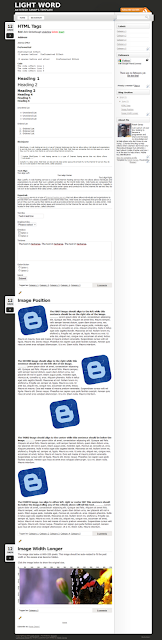Hi Friends you might have seen my yesterdays release NeoClassical Blogger Template. Today i m going to make one more release of Blogger template. this template is Samanta Blogger template. WordPress Version by NewWpthemes. This template’s WordPress Version have been released just few hours ago. So i have done the complete Blogger Conversion of it and now its time to release it. Its a 2 column template with Quit whiteness and has lime shades and a feminine touch and has 2 nice Navigation Bar.
Hi Friends you might have seen my yesterdays release NeoClassical Blogger Template. Today i m going to make one more release of Blogger template. this template is Samanta Blogger template. WordPress Version by NewWpthemes. This template’s WordPress Version have been released just few hours ago. So i have done the complete Blogger Conversion of it and now its time to release it. Its a 2 column template with Quit whiteness and has lime shades and a feminine touch and has 2 nice Navigation Bar.
Tag: Template
Lightword Blogger Template
Hi Friends this is been my fourth continues Blogger Template . This one is already converted by deluxetemplates.net but my visitor Glue didn’t like its conversion because many factors were missing and was not a replica of the wordpress version so i again i undertook the work to make it an absolute Replica so i have done the work with the awesome wordpress template that was downloaded 30,000 times in the first week. So here’s it Blogger Version an Perfect Replica with the use of Cufon.
Screen Shot:
Live Preview : LightWord Live Preview
Download : LightWord Download
3 Column :
After the request from CJ :
can i request for lightword three column template for blogger?? The two column template is pretty. But the three column template is more useful —>
I have made the 3 column Template as per Requested by CJ
Live Preview : Live Preview LightWord Blogger Template
Download : Download LightWord Blogger Template
Request for your own WordPress to Blogger For Free
How to add Custom Favicon to blogger blog
 Hello to all my visitors . Today morning I saw a comment on trily – blogger template.That my visitor cryptoGATO wanted to add this own favicon instead of default blogger favicon. so this is my todays topic so i m going to tell to you all how to do it. I think you might have seen my favicon Generator that i have made for you all.
Hello to all my visitors . Today morning I saw a comment on trily – blogger template.That my visitor cryptoGATO wanted to add this own favicon instead of default blogger favicon. so this is my todays topic so i m going to tell to you all how to do it. I think you might have seen my favicon Generator that i have made for you all.
So now lets get started :
- Login to your blogger dashboard
- Click on Design
- Click on Edit HTML
- Find this <b:skin><![CDATA[
- Then add the below code above the <b:skin><![CDATA[ :
<link href='YOUR Image Link' rel='shortcut icon' type='image/vnd.microsoft.icon'/> - Replace Your Image Link with the link of your desired favicon.
- Then Click the preview button. If you can see the favicon on the address on the tab then you have successfully installed favicon.
- Then Click on Save.
How to remove the Blogger Nav bar
Blogger comes with a default navigation bar.This blogger navigaton bar may not be present in most of the templates.But if you are using a default blogger template,then you will see some navigation bars like the one in this picture.These navigation bars can be removed using some simple CSS techniques.
Here are the steps to remove the Blogger Navigation bar /Blogger Nav Bar :
- Login to your blogger account
- From your Dashboard click on Design
- Now choose Edit Html
- In that template code find ]]></b:skin>
- Add the below code Just before ]]></b:skin>
#navbar-iframe {display:none !important;}
- Then Click on Preview and if everything is right hit the Save button
Highlight Author Comment in Blogspot
This trick is to give a Highlight Author Comment . This will make the blogs owner and authors comments looks different from the visitors comments. It’s very useful and interesting blogger hack tips. You can see the example in my blog. Here is what to do to make a “Highlight Author Comment” effect in Blogspot.
- Login to blogger, then choose “Design –> Edit HTML”. Don’t forget to backup your template first.
- Check the “Expand Widget Templates” box.
- Copy this script and put it before ]]></b:skin> or copy to your CSS area.
.comment-body-author { background: #E6E6E6;<span style="color: red;"> /* Background color*/</span> color: #000; <span style="color: red;">/* Text color*/</span> border-top: 1px dotted #223344; border-bottom: 1px dotted #223344; border-left: 1px dotted #223344; border-right: 1px dotted #223344; margin:0; padding:0 0 0 20px; <span style="color: red;">/* Position*/</span> }
- Then Find this Code
<dd class='comment-body'> <b:if cond='data:comment.isDeleted'> <span class='deleted-comment'><data:comment.body/></span> <b:else/> <p><data:comment.body/></p> </b:if> </dd>
- Then Replace the above code with the below code
<b:if cond='data:comment.author == data:post.author'> <dd class='comment-body-author'> <p><data:comment.body/></p> </dd> <b:else/> <dd class='comment-body'> <b:if cond='data:comment.isDeleted'> <span class='deleted-comment'><data:comment.body/></span> <b:else/> <p><data:comment.body/></p> </b:if> </dd> </b:if>
- Then Preview and Save your Template.