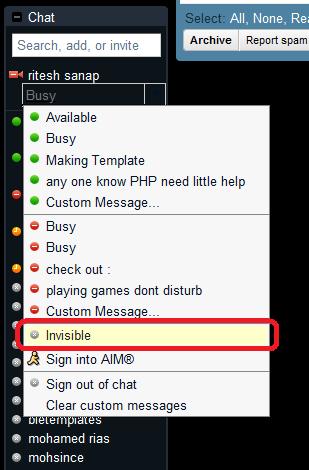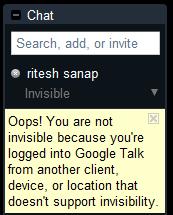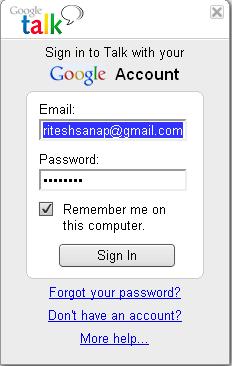We all like to chat nowadays its kind of a daily task for most of us, so we cannot always login to Gmail and keep it open always for just Chatting with Friends, at least I cannot do it, the another problem with opening the GTalk in Gmail Tab is that whenever you get a message it sometimes does not come into our view Just because we are concentrated on some other page and We kinda get late for typing the reply and miss of the really Good.
We all like to chat nowadays its kind of a daily task for most of us, so we cannot always login to Gmail and keep it open always for just Chatting with Friends, at least I cannot do it, the another problem with opening the GTalk in Gmail Tab is that whenever you get a message it sometimes does not come into our view Just because we are concentrated on some other page and We kinda get late for typing the reply and miss of the really Good.
Tag: Gtalk
Google Talk Widget or GTalk Widget For Blogger / BlogSpot
Its been about 1 week that you haven’t read anything new from best2know.info so for that i m absolutely Sorry for that. So today I m going to present you with awesome solution to you.
We all bloggers try our level best to give out the best we can to the readers but sometimes user cannot understand the tutorial or their is a bug or the thing is not working. so sometimes readers hesitate to ask using comment box or your contact me page . So solution to it is the GTalk Chat Badge.
As most of Use Gtalk or Is the worlds most popular to communicate with.
1.Google Chat Back Gadget – This gadget allows your visitors to IM you without revealing your Gmail address.you can chat with your blog visitors like what you normally do with your IM buddies. The only difference here is that your identity wont be revealed.
How to Install the Google Chat Back Gadget?
- Login with your Google Account at Google Talk Badges
- Copy the HTML Code generated by Google
- Now login to your Blogger Account and Navigate to Layout > Page Elements Page
- 4.Click the Add Gadget Link and Opt to add an HTML/JavaScript Gadget
- Paste the HTML code(that we copied) into the Gadget and Save it.
- Now you should see the Google Chat Back Widget on your Blog’s sidebar.
Here is a Live Preview of what the Google Chat Back Widget will look like
2.Google Talk Gadget
This Gadget is just like the Google Talk Interface within your Gmail. This will allow your blog visitors to login to Google Talk. It is better to say that, once you add this gadget, your blog can serve as a Google Talk IM Client. This Widget wont allow the visitors to chat with you. If the visitor logs into his Google Talk account(via this Google Talk Gadget), he will be able to chat with his Google Talk Buddies and not with you(the blog owner)unless you were already on his buddy list
You can add this Widget easily using this One Click Installer. It will Add the Widget to your Blog’s Sidebar.
How to have a professional email address
Looking professional is very important on Internet to make up your personalty. we mostly have heard sayings the first impression is the last impression and also personality reflect what kind of a person he is and many more so having a good personality is very very important . Today i m going to tell you all to be professional . you would love to have . If you have a domain name and you want to some cool E-mail address like admin@yourdomain.com or me@yourdomain.com and etc.
For this you have to Use the damn hostings mail box and has to use their outdated technology but don’t worry. you dont have to do it all with this stuff you can use Gmail’s mailbox and Enjoy good looks and fast streaming and etc. so want to know how to do it. Thanks for all it to Google because Google has brought up an app.
Thanks For this to Google.
To get this cool mail address just go to Google Apps.
You don’t have to be tensed or worried because once you visit that page Google itself will lead you to right path if then also you don’t understand then you may contact me.
Screen Shot :
Hear FM in Gtalk

Making your Gtalk as an online FM streaming device is not a complicated task but a simple 3 step process as 123. With the help of a third party service called Gtalk 2 Voip we could attain this functionality
You might have also seen my earlier posts on GTalk.
What is Gtalk 2 Voip ?
GTalk2VoIP is a free and publicly open voice gateway
for major Instant Messenger clients. It makes possible voice
interoperability between Google Talk, MSN/Live Messenger, Yahoo!
Messenger and SIP phones without any additional software installation
How can I hear FM in Gtalk?
Teen Taal 110 a hindi Fm station which aims at delivering new hindi songs can now be heard right away from your google talk.
All you have to do is to follow the steps below:
* Open your Google talk and Sign in
* After Signing In, click the add button and add this id service@gtalk2voip.com”
* After adding, add the second Id 110@radio.gtalk2voip.com“
* After completion of the steps above, make a call to the second id i.e call to 110@radio.gtalk2voip.com”
* Now you will directly be connected to Teen Taal Fm Station. (voice quality is average)
The first step of adding id would make you register the gtalk2voip service!
Other features of Gtalk2Voip:
* Make calls from Google Talk, Yahoo or MSN to any mobile or landline phone (PSTN)
* Make calls to other Google Talk, Yahoo! and MSN/Live Messenger users or SIP phones (SIP URI)
* Create voice conferences with other Google Talk, Yahoo! or MSN/Live Messenger users
* Send or receive voicemail from/to Google Talk, Yahoo! or MSN/Live Messenger users
* Receive calls to your Google Talk, Yahoo! or MSN/Live Messenger
from mobile or landline phones (PSTN) by using DIDs or via SIP Broker
service
* Receive calls from SIP phones, including Gizmo Project, InPhonex, SJPhone and others
* Send SIP/SIMPLE instant messages to SIP phones
How it works?
Some of the services I mentioned above may be chargeable while they
offer free incoming calls from sip phones to your gtalk, incoming call
from PSTN to your gtalk, making calls to other IMs etc.
So now you get a free incoming SIP number, PSTN access number for Gtalk etc which you can add on to build your business widely.
Gtalk 2 voip also provides support for mobile platform with their specially designed application called Talkonaut which helps them to access and enjoy their voip services from their handheld.
Enjoy.
How to Show offline in Gtalk or How to be invisible in Gtalk
 After my last post on GTalk (Google Talk) About the Shorcuts in Gtalk. After that day i started looking for a new stuff in Gtalk that how to show invisible or offline in Gtalk . Because it is very helpful when a person is very busy on the internet. But to be invisible is easy if you are using the chat function that is in Gmail.
After my last post on GTalk (Google Talk) About the Shorcuts in Gtalk. After that day i started looking for a new stuff in Gtalk that how to show invisible or offline in Gtalk . Because it is very helpful when a person is very busy on the internet. But to be invisible is easy if you are using the chat function that is in Gmail.
Being Invisible through Gmail Chat :
- Login to your Gmail Account.
- Then go to the chat and click the down arrow beside the status bar.
- then go a bit down and you will see an word Invisible click on it.
Preview :

Note : If you are logged in with Gtalk That time it will show this error.
Then for this you have to sign out from Gtalk and have to chat from Gmail Chat.
If you not like to chat from Gmail chat. then I have another Edition of Gtalk which you can use.
Gtalk Labs Edition : this Edition of Gtalk has option of Invisible so you can use it . has an very good looking interface and has every good notification.
preview :
Google Talk Labs Edition is being Discontinued by Google
Well Now you can Invisible using Chat for Google Chrome Extension for that read : Google Talk for Chrome – Chat for Google
GTalk Tips and Tricks / Shortcuts
 I think many of the user an visitor of my site might be knowing the google messenger which is called GTalk (Google Talk) officially released by google . it good simple and lighter it is just about 1 or 2 MB but it is great i too use it and it is too simple to use but today i will make it more simple to you to use by giving some shortcuts.
I think many of the user an visitor of my site might be knowing the google messenger which is called GTalk (Google Talk) officially released by google . it good simple and lighter it is just about 1 or 2 MB but it is great i too use it and it is too simple to use but today i will make it more simple to you to use by giving some shortcuts.
Dont have GTalk Click Here to Download.
Here are some Keyboard Shorcuts :
CTRL + Mousewheel up/down: Change the font size in a conversation window.
CTRL + E: Center text
CTRL + R: Right justify text
CTRL + L or CTRL+J: Left justify text
F9: Open Gmail to send an email to the person you talk to
F11: Start a call
F12: Stop the current call
ESC: Close the current window
Tab – Switches to next opened gtalk window. (same effect with Ctrl+tab and Shift+tab)
Shift + Tab – The same thing does that Tab but in reverse.
Ctrl + Shift + L – Switch between points, numbers, letters, capital letters, roman numbers and capital roman numbers
Bold Text : Use asterix before and after the text to make it bold. Like *hello* will make it hello.
Italic Text : Use underscores before and after the text to make it italic. Like _hello_ will make it hello.
Want to leave blank message : Just Press Shift + Enter together and meassage box will become big then leave shift and Just press Enter and the blank message will be received by your friend.