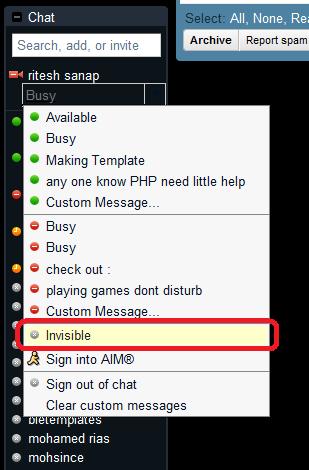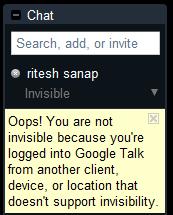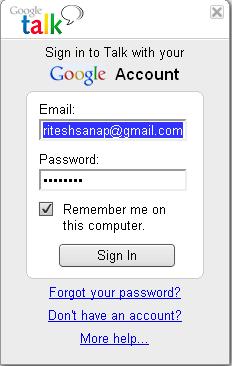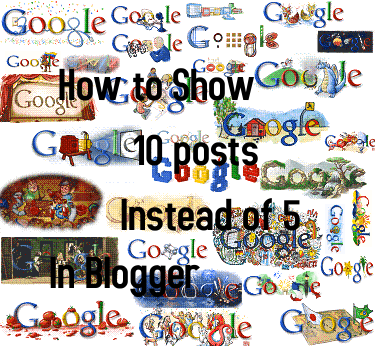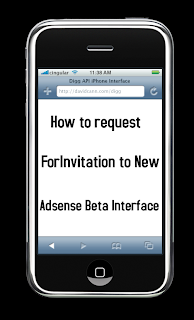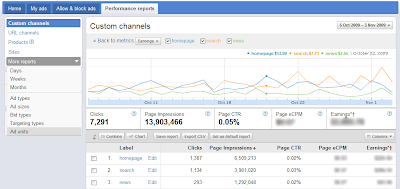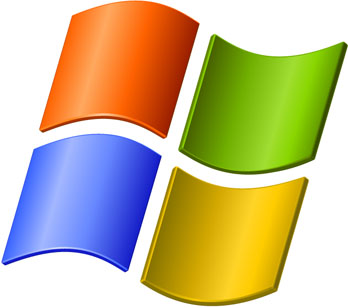Javascript
<script src=’http://ajax.googleapis.com/ajax/libs/jquery/1.3.2/jquery.min.js’ type=’text/javascript’/>
<script src=’http://mbahrizh.googlecode.com/files/jquery.scrollfollow.js’ type=’text/javascript’/>
<script src=’http://mbahrizh.googlecode.com/files/jquery-ui-1.7.2.custom.min.js’ type=’text/javascript’/>
<script type=’text/javascript’>
$( document ).ready( function ()
{
$( ‘#floatmenu’ ).scrollFollow();
}
);
</script>
CSS
#floatmenu {background:#FFF; border: 2px solid #088A08; position: absolute; width: 40px; height: 200px; color: rgb(102, 102, 102); font-size: 12px; top: 100px; left: 0px; z-index: 1;}
HTML
<div id=’floatmenu’>
<!– The menu content is here… –>
</div>