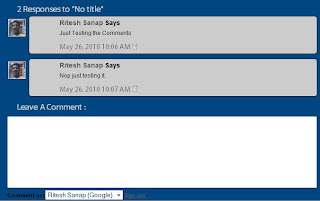Author: Ritesh Sanap
How to add a bookmarking widget below Post Title

Hi Everyone its been an long time I haven’t posted anything. Just Sometime before I receive an Email From Peter . He wanted to Know how to have social bookmarking widget below post title. So its mine todays Topic.
You Might Have seen some of the earlier bookmarking widget that have been published on this site.
You can grab any one of them theirs no problem.which one you select. So lets get Started.
Follow this Steps :
- Log in to your Blogger dashboard.
- Then Click on Design then click on Edit HTML.
- Then check Expand Widget Template.
Preview : - Then Find for <div class=’post-header’>
- Just below it add the bookmarking code that you have grab
- This will result in Codes to get displayed below post title.
- Then Click on Save.
How to Show Bookmarking widget only on Post page :
To display the widget on post page according to reference of the earlier post How to show Sidebar or widgets on Homepage or Post Page.
You have to just copy the below code and paste :
<b:if cond=’data:blog.pageType == "item"’>
Paste your Bookmarking widget Code Here.</b:if>
you are Done now If any problem then please do not hesitate to contact Like peter you can contact me Using Form on Contact Page Or directly mail me at riteshsanap@gmail.com
How to check if Antivirus is working properly or not
Anti-virus are very vital thing that we all of them uses from an beginner user of a computer to a expert. but always we keep our anti virus updated but their come some problems in our pc and we think that its not an virus because our antivirus is one of the top ten antivirus, updated and perfect but you are wrong their sometimes comes that antivirus doesn’t detect a virus if its known virus also. their are many reasons for it but to test that your antivirus is working properly and it efficient to detect the virus i have brought you this code that helps you to test out your antivirus.
To test it Just Follow this steps :First Click on Start button.
- Then Open Notepad.
- In Notepad add the below code :
X5O!P%@AP[4\PZX54(P^)7CC)7}$EICAR-STANDARD-ANTIVIRUS-TEST-FILE!$H+H*
- Then go to save.
- Then Put File name as “FAKEVIRUS.EXE“
- Their Select “All Files“
- And Save it.
If this file got detected immediately ….that means your antivirus is working and updated.
How to have a professional email address
Looking professional is very important on Internet to make up your personalty. we mostly have heard sayings the first impression is the last impression and also personality reflect what kind of a person he is and many more so having a good personality is very very important . Today i m going to tell you all to be professional . you would love to have . If you have a domain name and you want to some cool E-mail address like admin@yourdomain.com or me@yourdomain.com and etc.
For this you have to Use the damn hostings mail box and has to use their outdated technology but don’t worry. you dont have to do it all with this stuff you can use Gmail’s mailbox and Enjoy good looks and fast streaming and etc. so want to know how to do it. Thanks for all it to Google because Google has brought up an app.
Thanks For this to Google.
To get this cool mail address just go to Google Apps.
You don’t have to be tensed or worried because once you visit that page Google itself will lead you to right path if then also you don’t understand then you may contact me.
Screen Shot :
Trily – Blogger Template
In my previous post I have told all of you that i m converting a wordpress template to blogger . and yes today its ready to be published in front of you this little but sweet template is named as trily its a magazine style template with fixed pages its widgetize and has cool looks its really a template that all of us should use, it has two navigation bar.
Clean Layout :
Live Preview : Click Here
Download : Click Here
Automatic Read More Hack with fixed pages
After a long time the most awaited Blogger feature called static pages or stand alone pages has been launched in drafts . But it has some issues with automatic expandable summaries read more trick for blogspot. With this new code you can minimize your blogger posts so that only some of your description and image appears on the homepage and the rest of all is shown when you visit that post or static page.
you might have familiar with earlier read more hack.
Just Follow this simple steps :
- First log in to your blogger account.
- Then click on Design Link.
- Then Click on Edit HTML.
- Check Expand widget content.
- Then Search for below code :
</head> - Add the below code before </head> :
<script type='text/javascript'>var thumbnail_mode = "no-float" ; summary_noimg = 430; summary_img = 300; img_thumb_height = 130; img_thumb_width = 160; </script> <script type='text/javascript'> //<![CDATA[ function removeHtmlTagundefinedstrx,chop){ ifundefinedstrx.indexOfundefined"<")!=-1) { var s = strx.splitundefined"<"); forundefinedvar i=0;i<s.length;i++){ ifundefineds[i].indexOfundefined">")!=-1){ s[i] = s[i].substringundefineds[i].indexOfundefined">")+1,s[i].length); } } strx = s.joinundefined""); } chop = undefinedchop < strx.length-1) ? chop : strx.length-2; whileundefinedstrx.charAtundefinedchop-1)!=' ' && strx.indexOfundefined' ',chop)!=-1) chop++; strx = strx.substringundefined0,chop-1); return strx+'...'; } function createSummaryAndThumbundefinedpID){ var div = document.getElementByIdundefinedpID); var imgtag = ""; var img = div.getElementsByTagNameundefined"img"); var summ = summary_noimg; ifundefinedimg.length>=1) { imgtag = '<span style="float:left; padding:0px 10px 5px 0px;"></span>'; summ = summary_img; } var summary = imgtag + '<div>' + removeHtmlTagundefineddiv.innerHTML,summ) + '</div>'; div.innerHTML = summary; } //]]> </script>
- Then Find this <data:post.body/>
- Then Replace <data:post.body/> with the below code :
<b:if cond='data:blog.pageType == "static_page"'><b:else/> <b:if cond='data:blog.pageType != "item"'> <div expr:id='"summary" + data:post.id'><data:post.body/></div> <script type='text/javascript'>createSummaryAndThumbundefined"summary<data:post.id/>"); </script> <span class='rmlink' style='float:right;padding-top:10px;'><a expr:href='data:post.url'><img src='http://i37.tinypic.com/351icqx.jpg'/></a></span> </b:if></b:if> <b:if cond='data:blog.pageType == "item"'><data:post.body/></b:if><b:if cond='data:blog.pageType == "static_page"'><data:post.body/></b:if>
- Then Click on Preview if no error occurs then just click on save.
Now let us see how to customize the code to suit your style :
- summary_noimg = 500 ;
- summary_img = 400 ;
- img_thumb_height = 130;
- img_thumb_width = 281 ;
This code will decide how much characters must be shown in the post if that post doesn’t contain any images. I have selected 500 characters.. you can customize it to suit ur template.
If the post contains image , then this code will decide how many characters must be shown in that post. Change the number of characters to be shown to suit your template.
This tag decides the height of the thumbnail to be shown in the post. Vary the number 130 to suit your template.
This tag decides the width of the Thumbnail image to be shown
1. Find this :
http://i37.tinypic.com/351icqx.jpg
2. Change it to your desired image you want.
Having Text Instead Image :
1. Find this :
<img src=’http://i37.tinypic.com/351icqx.jpg’/>
2. And Replace it with the desired text you want to use.
How to add Attribution widget in blogger
In my previous post I told all of you that their is a new blogger widget name Attribution. As this new widget has come of our visitor named Khaled . wanted to put this widget on his blog. so he contacted through comment.If you also want anything you can do it. So now lets come to the point of to add this widget . Adding this widget is too simple .
Just Follow this simple steps :
- Log in to your blogger account.
- Click on the Design link.
- Click on Edit HTML.
- Then go to your sidebar or footer were you want to add this widget.
- Their add the below code before </b:section>
<b:widget id=’Attribution1′ locked=’false’ title=” type=’Attribution’/>
- Then preview it and if its ok then save it.
- Then you are done.
Note if the above code doesnt work then try with below code :
<b:widget id=’Attribution1′ locked=’false’ title=” type=’Attribution’>
<b:includable id=’main’>
<div class=’widget-content’ style=’text-align: center;’>
<b:if cond=’data:attribution != ""’>
<data:attribution/>
</b:if>
</div>
<b:include name=’quickedit’/>
</b:includable>
</b:widget>
</b:section>
If you like this post then please share it with your friends and help us to grow and don’t forget to subscribe us.
Attribution : New Blogger Widget
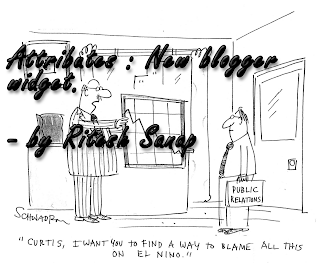
As Now a days blogger is upgrading with all new stuffs . for the bloggers who use blogger. always while using blogger many people want their site to look professional . So they don’t put the word “by powered by blogger” because blogger is simple and some people feels ashamed while using because of it cheapness and Simple stuff. Like not have much powerful control like wordpress platform. So to get rid of all this problems and to increase bloggers rating or to bring it more in-front blogger made a new widget which is not yet launched officially . Its Name is “Attribution” the widget puts an simple text of powered by Blogger . This Widget can also be used to write our copy rights or disclaimer without going in the Edit HTML page.
Screen shots :
1. The Main Preview (The Preview of the widget appeared in the template):
2. Page Layout (widget appeared in Page Layout) :
3. Widget Page (The page when we click on the Edit Link of the Widget) :
How I found this widget ?
It was just a little coincident that we met each other. I was converting a new blogger template to share with all of you. After creating the blog i went to page layout and then pick template section. after picking an Minima template. I returned back to page layout page and then i found it their.
Dont Worry friends the template which i m converting is completed and i will share it with you tomorrow